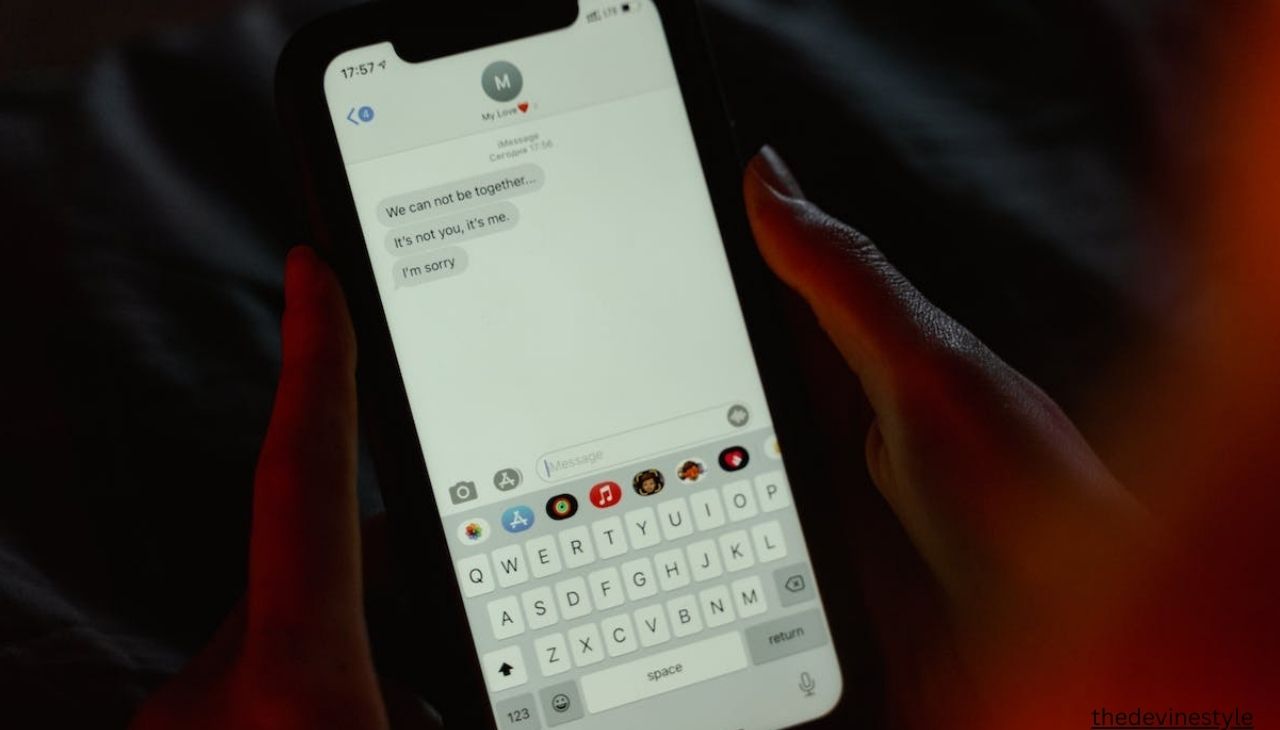Messaging is an important part of our daily lives now that we live in an electronic world. Unfortunately, there are times when messages from certain friends are blocked, either on purpose or by accident. If you’re having this problem on an Android device, don’t worry! This blog post will show you how to unblock messages on Android so you can stay in touch with the people who matter to you.
How to Unblock Messages on Android: Step-by-Step
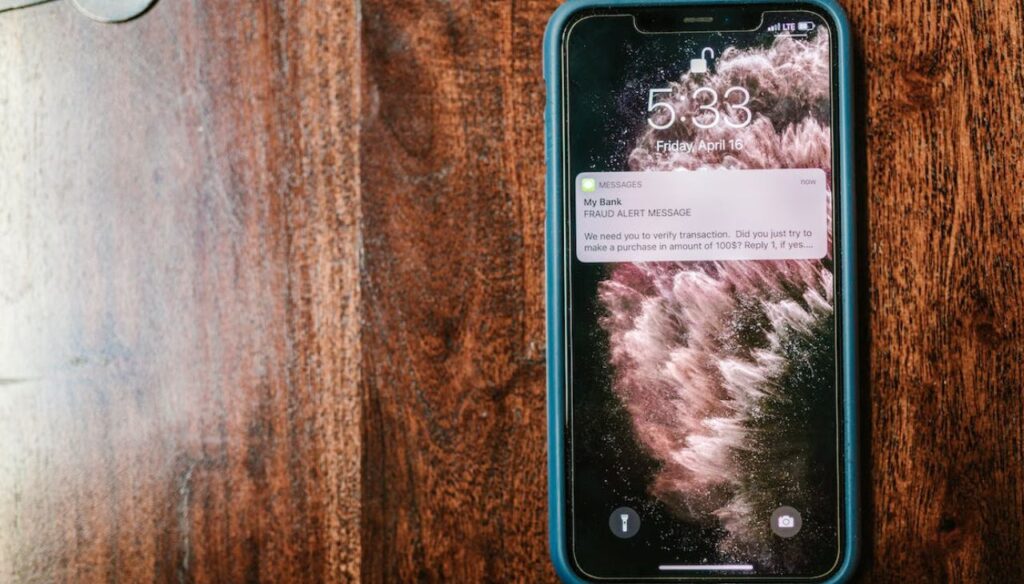
Step 1: Identify Blocked Contacts
Knowing which friends are blocked on your Android device before you start the unblocking process is important. Here are the steps you need to take:
- Open your messaging app. Navigate to the messaging app you use as your default.
- Access the settings: Look for the settings or options menu within the messaging app. Three dots or lines typically appear in the top-right or bottom-right corner of the screen to represent this.
- Find the blocked contacts section: Search for a section related to blocked contacts or numbers within the settings. This may vary slightly depending on your messaging app.
- Review and unblock: Once you’ve located the blocked contacts list, review the entries and free the ones you want to receive messages from again.
Step 2: Unblock Contacts on Google Messages:
If you’re using the Google Messages app, here’s how you can unblock contacts:
- Open Google Messages: Launch the Google Messages app on your Android device.
- Access settings: Tap the three horizontal lines in the top-left corner to open the menu, then select “Settings.”
- Navigate to Spam & Blocked: Scroll down and find the “Spam & Blocked” option. Tap on it.
- Unblock contacts: In the “Spam & blocked” section, you’ll see a list of blocked contacts. Find the contact you want to unblock and tap the “X” icon next to their name.
Step 3: Unblock Contacts on Samsung Messages:
For Samsung users, the process may be slightly different:
- Open Samsung Messages: open the Samsung Messages app on your device.
- Access settings: Tap the three vertical dots in the top-right corner and select “Settings.”
- Unblock contacts: Look for the “Block messages” option and tap on it. Here, you’ll find a list of blocked contacts. Select the contact you want to unblock and confirm your choice.
CLICK HERE TO READ MORE CONTENT ⇒ Benefits of Outdoor Jobs
FAQs
How do I know if an Android contact is blocked?
Open your messaging app, select settings or options, and check for blocked contacts or numbers. Review that section’s entries to find blocked contacts.
Can I unblock contacts before unblocking everyone?
Unblock messages from specific contacts without unblocking everyone. Access your messaging app’s blocked contacts section and selectively unblock contacts from which you want to receive messages.
Can I unblock Google Messages contacts?
Open Google Messages, tap the three horizontal lines in the top-left corner, go to “Settings,” select “Spam & blocked,” and identify the person you wish to unblock. Unblock them by tapping their name’s “X.”.
How about if I use Samsung Messages? Samsung device contact unblocking: how?
In Samsung Messages, launch the app, hit the three vertical dots in the top-right corner, go to “Settings,” select “Block messages,” and pick the contact to unblock. Choose and confirm to unblock the contact.
If I unblock someone, will all of my old messages come back?
Unblocking a contact does not recover blocked or deleted messages. It merely delivers future communications from the unblocked contact to your inbox.
Do other Android messaging apps follow the same steps?
Unblocking contacts differs by messaging app. You generally open the app’s settings, select the blocked contacts section, and unblock the relevant contacts.
Can I block a contact again after unblocking it?
You can block a contact again after unblocking it. Enter your messaging app’s blocked contacts section and reblock the contact using the exact instructions.
What should I do if my messaging app doesn’t have blocked contacts?
The app’s help or support documentation can assist you in identifying the blocked contacts section. You can also contact the app’s customer support to unlock Android contacts.
Conclusion
Following these simple steps, you can unblock messages on your Android device and resume communication with the contacts you’ve unintentionally blocked. Maintaining clear communication is essential in our connected world, and with these easy-to-follow instructions, you’ll be back in touch with friends, family, and colleagues in no time. Remember to check the specific settings of your messaging app, as the steps may vary slightly depending on the app you’re using. Stay connected and enjoy endless communication on your Android device!